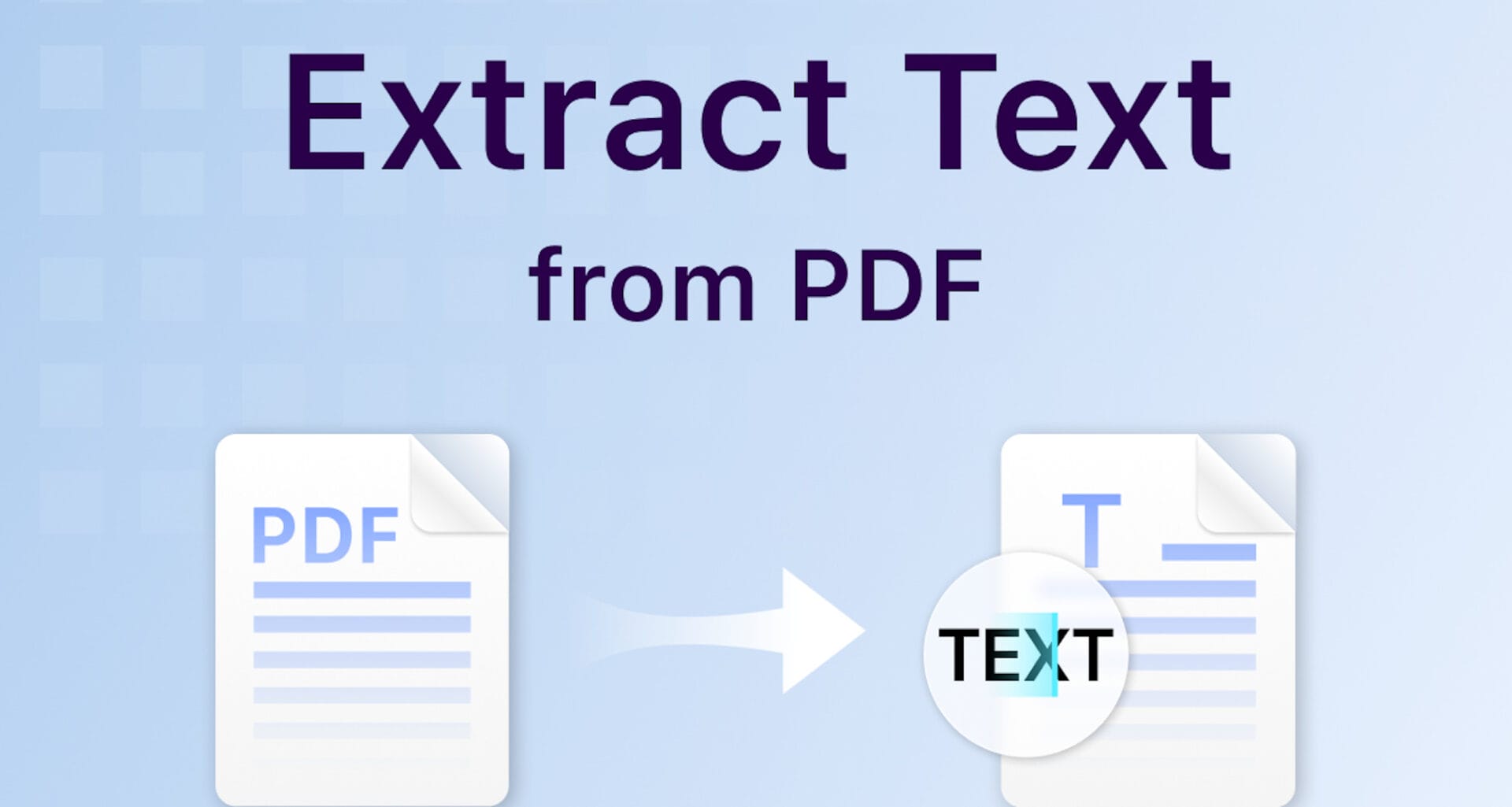Intelligent data extraction from PDF documents
Intelligent data extraction from PDF documents
In the early 1990s, Adobe co-founder Dr. John Warnock published a six-page white paper called Project Camelot. It described a common challenge in the business world at the time, which was exchanging documents between different applications and operating systems. Warnock wanted to create a way for anyone to easily capture, send, and view documents electronically from any application on any machine. In 1992, Project Camelot evolved into what we now know as the Portable Document Format, or PDF. Today, businesses around the world trust PDFs with their most important documents for storage and sharing. While PDFs have revolutionized the way we work, extracting data from them remains a challenge. In this article, we’ll share tips and techniques for efficiently extracting data from PDFs. Let’s explore the magic behind the paper-to-digital revolution.
What is PDF and Why is it Popular?
PDF is a file format that allows users to view, navigate, print, or send an electronic image of a printed document. It is more than just an image of a document, as PDF files can incorporate typography and include interactive elements such as buttons for filling out forms or triggering sound or video. To create PDF files, users can use tools such as Adobe Acrobat or other software that can save documents in PDF format.
To view saved PDF files, users can use the full Adobe Acrobat program or a free program such as Adobe Reader. PDF files can also be viewed in most web browsers. A PDF file contains one or more page images, which users can zoom in or out of and scroll back and forth on.
There are many situations in which PDF files are desirable, such as when users want to retain the original formatting of a document or create a document that cannot be easily modified. PDF files are useful for documents that need to retain their original look and feel online or documents that are downloaded and printed, such as resumes, contracts, and job application forms. PDFs also support the insertion of digital signatures into documents to authenticate their integrity.
PDFs also have disadvantages. One major disadvantage is that they are not easy to edit. If changes are needed after a document has been saved as a PDF, you must return to the original program used to create it, make the changes, and then save a new PDF image. Software such as Adobe Acrobat Pro allows users to edit any PDF, but PDF editing tools are rarely free and introduce formatting complications for major changes. Another disadvantage is that some older versions of the software cannot read PDFs, and recipients must have a PDF reader installed on their computer to open them.
PDFs can also pose security risks, as they can contain viruses. It is important to trust the source of the PDF files you download and to protect PDFs with passwords to limit access to only authorized users.
PDF files can be converted to other file formats, such as Microsoft Word, Excel, or image formats such as JPG. However, the format of the original document may not be perfectly preserved in the conversion process. In general, PDFs are a useful tool for preserving document formatting and graphics, but they also have limitations and potential security risks.
Challenges of Data Extraction from PDFs
Extracting data from PDFs can be a challenge, primarily due to the complexity of the format. PDF files are not structured the same way as other document formats, such as Microsoft Word or HTML. Instead, they are essentially images of text formatted to resemble a document. As a result, it can be difficult to extract data from PDFs automatically.
One of the main challenges of extracting data from PDFs is the need to manually enter data. Because PDFs are unstructured, it can be difficult to automatically extract specific data points. For example, if a PDF contains a table of data, it can be difficult to extract the data from the table and automatically insert it into a spreadsheet or database. In many cases, manual data entry is required to accurately extract the information.
Another challenge in extracting data from PDFs is the risk of inaccuracies. When data is entered manually, there is always the risk of errors. For example, a data entry operator could accidentally enter the wrong number or misunderstand a name. These errors can cause significant problems later on, especially if the data is used for important decisions.
Finally, the complexity of the PDF format itself can present a significant challenge. PDFs can contain a wide range of formatting options, including text, images, tables, and charts. Extracting data from these different types of content can be difficult, especially if the PDF contains multiple types of content. In some cases, you may need to use specialized software to extract data from PDFs accurately.
Tips for Extracting Data from PDFs
Preparing PDFs for data extraction can help reduce challenges and increase the accuracy of the extracted data. Here are some tips for optimizing PDFs for data extraction:
Optimize the PDF format: Converting a PDF file to a searchable format such as PDF/A or HTML can make it easier to extract data. For example, if you have a PDF document containing a list of customer names, addresses, and phone numbers, converting the PDF to PDF/A or HTML can make it possible to extract this data using automated data extraction tools. This is because these formats are text-searchable and make it easy to locate and extract relevant data.
Use OCR technology: OCR technology can help extract text from scanned PDFs, making it possible to extract data from documents that were not originally created digitally. OCR can extract data from PDFs that are produced from handwritten notes or typed documents. This can save time and eliminate manual data entry.
Split large files into smaller ones: Splitting larger PDF files into smaller ones can make it easier to extract data. For example, a large PDF file containing data from multiple sources can be split into smaller files by source or data type, simplifying the data extraction process. This can also help reduce errors that can occur when working with large, complex files.
Clean up the PDF: Removing unnecessary images, tables, or other content can simplify the PDF and make it easier to extract data. For example, a PDF document might contain a graph that is not relevant to the data extraction process. Removing this graph can simplify the PDF and make it easier to extract relevant data. This can also help reduce the likelihood of errors that can occur when working with extraneous content.
Ensure that text is clear and readable: Ensuring that text is clear and readable can help reduce inaccuracies in the extracted data. PDF documents that contain text that is difficult to read due to poor image quality or low resolution are not suitable for accurate data extraction. Improving the quality of your PDF document by improving image quality can help make text more readable, reducing the likelihood of errors when extracting data.
Standardize data formatting: Standardizing data formatting when creating your PDF can make it easier to extract data accurately. For example, if a PDF document needs to contain multiple dates, having all the dates in a specific format (for example, MM-DD-YYYY) can make it easier to extract dates accurately. This can help reduce the likelihood of errors that can occur when working with inconsistent data formatting.
Techniques for Data Extraction from PDFs
There are various methods by which data can be extracted from PDFs, each with its own advantages and limitations.
The most basic of these techniques is manual import, where data is manually entered into a system from a PDF. This can be done in two ways: the operator looks at the PDF and enters the data into the target program, or the operator copies and pastes from the source PDF into the target program. This method is time-consuming, error-prone, and expensive. However, it sometimes seems like the only option when dealing with unstructured PDFs or PDFs containing complex data formats that cannot be easily extracted with automation tools. For example, manually entering data from an old PDF document that does not have machine-readable text or structure.
Rather than relying on manual data entry, automated scripts can be developed using programming languages such as Python, Java, and Ruby to automate the data extraction process. This method is faster and more accurate than manual data entry, but requires programming skills and can be time-consuming to set up. Additionally, automated scripts can be useful for extracting data only from PDFs with a specific structure, but they can handle large volumes of data and can be tailored to specific needs. For example, scripts can be developed to extract data from a large number of PDF files received from various vendors.*
The next step in automatic data extraction from PDFs is to use OCR technology. OCR technology can scan PDF documents and convert machine-readable text into extractable data. This technique can handle large volumes of data and is useful in situations where PDF documents are structured and contain machine-readable text. However, OCR technology is not perfect and can be prone to errors when dealing with complex data formats or when the PDF contains low-quality images or handwritten text. For example, OCR technology can be used to extract data from a large number of scanned receipts received from customers.
PDF converters are software tools that allow you to convert various file formats to PDF and vice versa. They use a variety of back-end tools, including scripts and OCR to work. However, these converters are primarily used to facilitate the conversion of documents, images, spreadsheets, presentations, and other file types to PDF format, and rarely vice versa. There are many different types of PDF converters available, ranging from online tools that are accessible through a web browser to standalone desktop applications that need to be installed on your computer. Some PDF converters are free, while others require a fee to use.
Intelligent Document Processing (IDP) is the most advanced technique for extracting data from PDFs. IDP tools use a combination of OCR technology, machine learning algorithms, natural language processing, and human intervention (HITL) to extract data from PDFs accurately and efficiently. IDP tools can handle unstructured PDFs and extract data from complex data formats such as tables, graphs, and charts. This technique can be useful for automating data extraction from PDFs that contain a large amount of unstructured data or when data needs to be extracted quickly and accurately. For example, IDP tools can be used to extract data from insurance claims, financial reports, or legal contracts.
Why is IDP better than OCR?
While OCR may be acceptable for automating data extraction from low volumes of PDFs that follow a similar structure, it becomes cumbersome and unreliable with larger volumes and varying document formats. The superiority of IDP over OCR comes from the following characteristics.
Handling unstructured data: PDF documents often contain unstructured data such as tables, charts, and images in addition to text. OCR tools are designed to extract only text data, making it difficult to extract information from tables, charts, or images. For example, a healthcare provider may receive medical records in PDF format that contain tables, images, and text. An OCR tool can extract only text from the documents, making it difficult to extract information from tables or images. In contrast, an IDP tool can extract data from both structured and unstructured formats, making it easy to extract any type of data accurately.
Automated data extraction: OCR tools can extract text from PDF documents, but they cannot automate data extraction or interpret the meaning of the data. IDP tools can extract, classify, and interpret data from PDFs, making it easier to process and analyze the data. For example, a financial institution may receive loan applications in PDF format. An OCR tool can extract only the text from the applications, while an IDP tool can extract data such as income, employment history, and loan amount from the applications, making it easier to process and analyze the loan applications.
Improving accuracy: OCR tools can sometimes produce inaccurate results, especially when working with complex documents, handwritten text, or documents with low-quality images. IDP tools, on the other hand, use advanced machine learning and natural language processing algorithms to improve the accuracy of data extraction. For example, an insurance company may receive claim forms in PDF format that contain handwritten text, making it difficult to extract the data accurately with OCR. An IDP tool can use machine learning algorithms that can be trained on handwriting styles, making it easier to extract data accurately from the application forms.
Greater Flexibility: IDP tools offer greater flexibility than OCR tools, as they can handle multiple document formats in addition to PDF, such as Word, Excel, and email. They can also be customized to handle specific document types or fields, making it easier to extract data from specific documents depending on the industry or business. For example, if you are a logistics company that receives shipping invoices in multiple formats such as PDF, Word, or email attachments, an IDP tool can extract data from all formats, making it easier to process invoices from multiple sources. The IDP tool can also be customized to extract specific fields such as shipping date, quantity, and price, making it easier to analyze invoice data.
**Best Practices for Ensuring Data Accuracy
Best practices to ensure the accuracy of data extracted from PDFs:
1. Data Validation: Once data has been extracted from PDFs, it is essential to validate the accuracy of this data. This can be done by comparing the extracted data with the original data in PDFs or other reliable data sources. Manual validation may be necessary in some cases to ensure that the extracted data is correct.
2. Data Normalization: Data extracted from PDFs can be in various formats and structures. Data normalization involves standardizing the data into a uniform format, for example, converting dates to a specific format or normalizing customer names. This helps ensure that the data is consistent and usable.
3. Exception Handling: Errors can occur when extracting data from PDFs. It is important to implement a system to handle exceptions and errors, for example, when a PDF has an unusual format or when the data extraction is ambiguous. In these cases, human involvement may be necessary to resolve the issue.
4. Accurate Documentation: Maintaining accurate documentation of the entire data extraction process is essential. This documentation should include details about how the data was extracted, any transformations or normalizations applied, and any validations performed. This documentation is useful for tracking and reviewing the extracted data.
5. Continuous monitoring: PDF data extraction processes should be continuously monitored to ensure they continue to function properly. Changes in PDF formats or data types require updates to the extraction processes. Continuously monitoring the extracted data can detect any issues in a timely manner.
6. Operator training: If you are using manual data entry or custom extraction tools, it is important to provide training to your operators. This will help them understand the process and reduce human errors when extracting data.
7. Protection of sensitive data: If the data extracted from PDFs contains sensitive information, such as personal or financial data, it is essential to ensure that it is protected. Make sure you comply with privacy regulations and implement security measures to protect your data.
8. Advanced Automation: Advanced automation using Intelligent Document Processing (IDP) tools can significantly increase data extraction accuracy and minimize human errors. If PDF data extraction is a critical part of your workflow, consider implementing IDP solutions.
9. Continuous Optimization: Continue to improve your PDF data extraction process. Constantly explore new tools and techniques, evaluate the results, and make updates when necessary to achieve better results.
Extracting data from PDFs can be a challenge given the complexity and variety of formats these documents can take. However, with the right techniques, tools, and best practices, data extraction can be automated and performed accurately and efficiently. Adopting advanced tools such as Intelligent Document Processing (IDP) can greatly improve the accuracy and efficiency of data extraction. It is critical to ensure that the extracted data is validated, normalized, and carefully managed to ensure it is reliable and usable for business decisions.