Subscriptions
Retica offers different usage options based on the customer’s needs, designed to optimize costs and to offer subscription plans tailored to the customer’s needs.
You can use Retica for a free trial period lasting 30 days, during which you can try out the main functions of the software to understand how it works. At the end of the 30 days, you must purchase a subscription or your account will be suspended.
Subscription Management
You can use Retica for a free trial period of 30 days, during which you can try out the main features of the software to understand how it works. After 30 days, you must purchase a subscription or your account will be suspended.
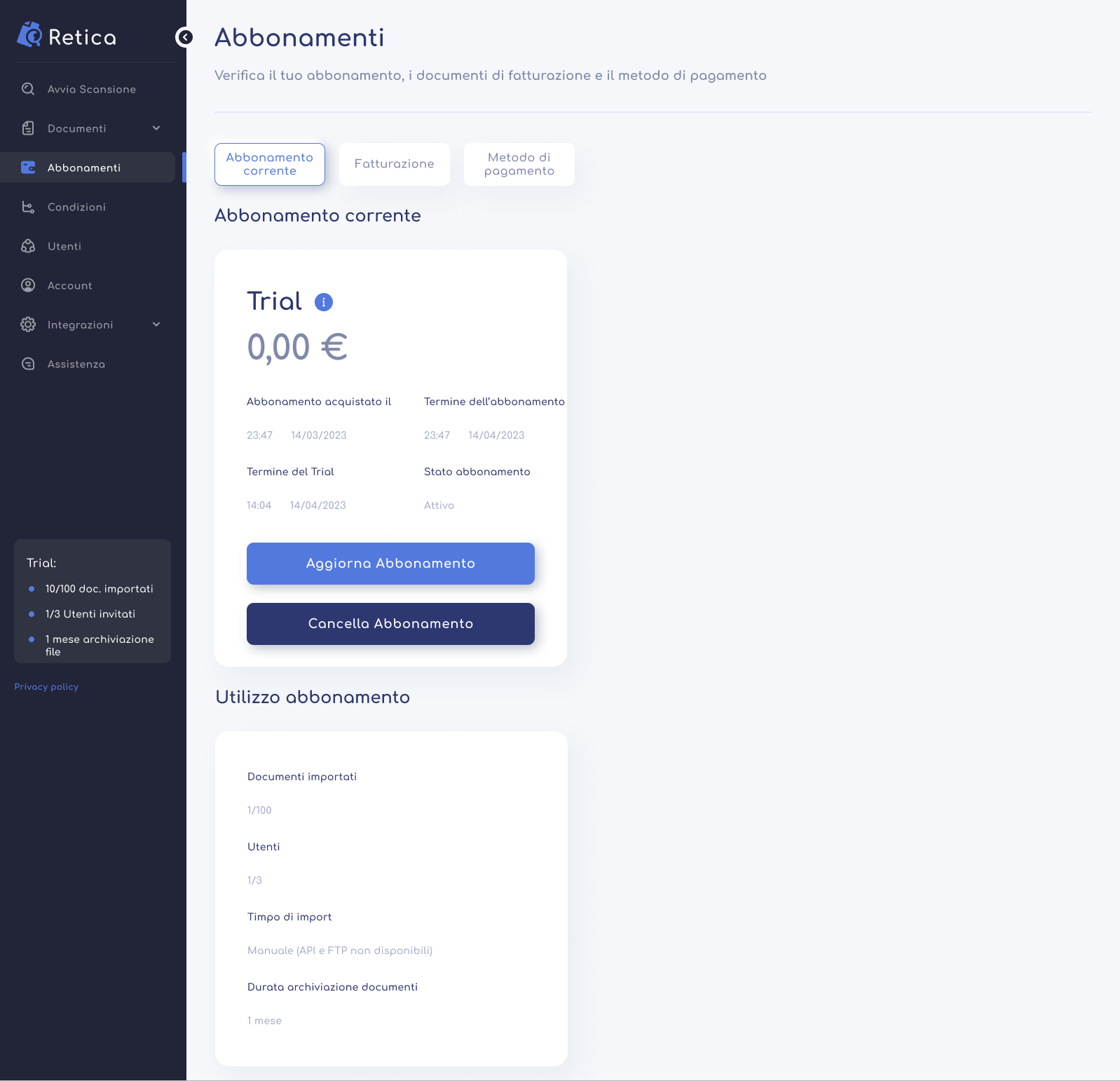
To change your subscription and see what options are available, you must first associate a credit/debit card (see the next chapter on how to add your card). Once added, the subscription management block will appear, and you will need to press the “Update Subscription” button. Once pressed, a window will appear where all the subscription types will be shown with their characteristics:
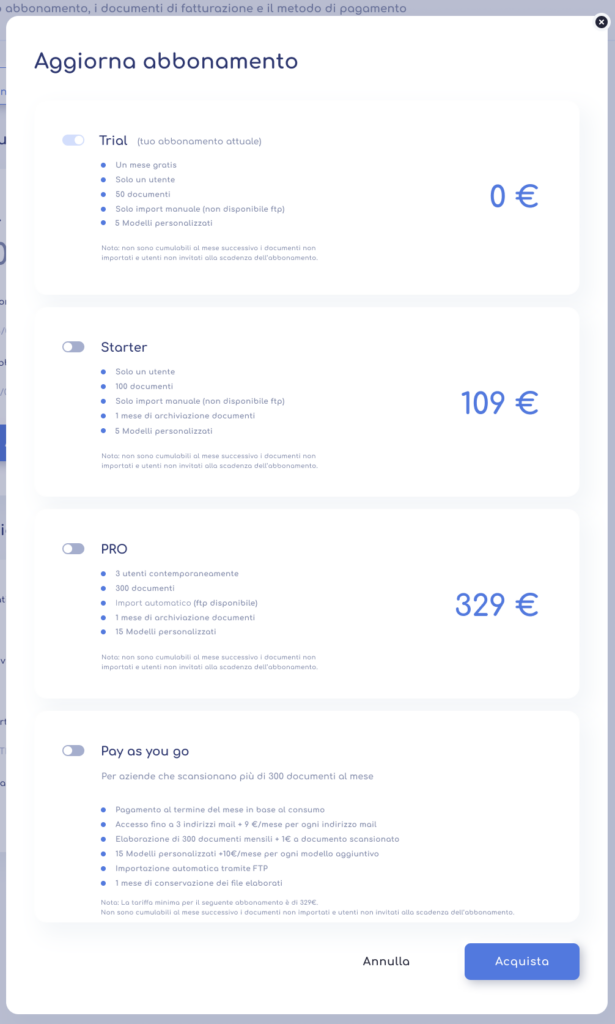
To make a change to your subscription, you must toggle the switch for the subscription you want and then select “Buy”. Retica will then display a summary of your chosen subscription and ask for additional confirmation before proceeding. If you have a payment method configured, clicking “Continue” will update your license to match your selection.
Set up or update your payment method
To enter or change the credit card to use for subscription renewals, you need to enter the subscriptions section and select the “Payment method” tab.
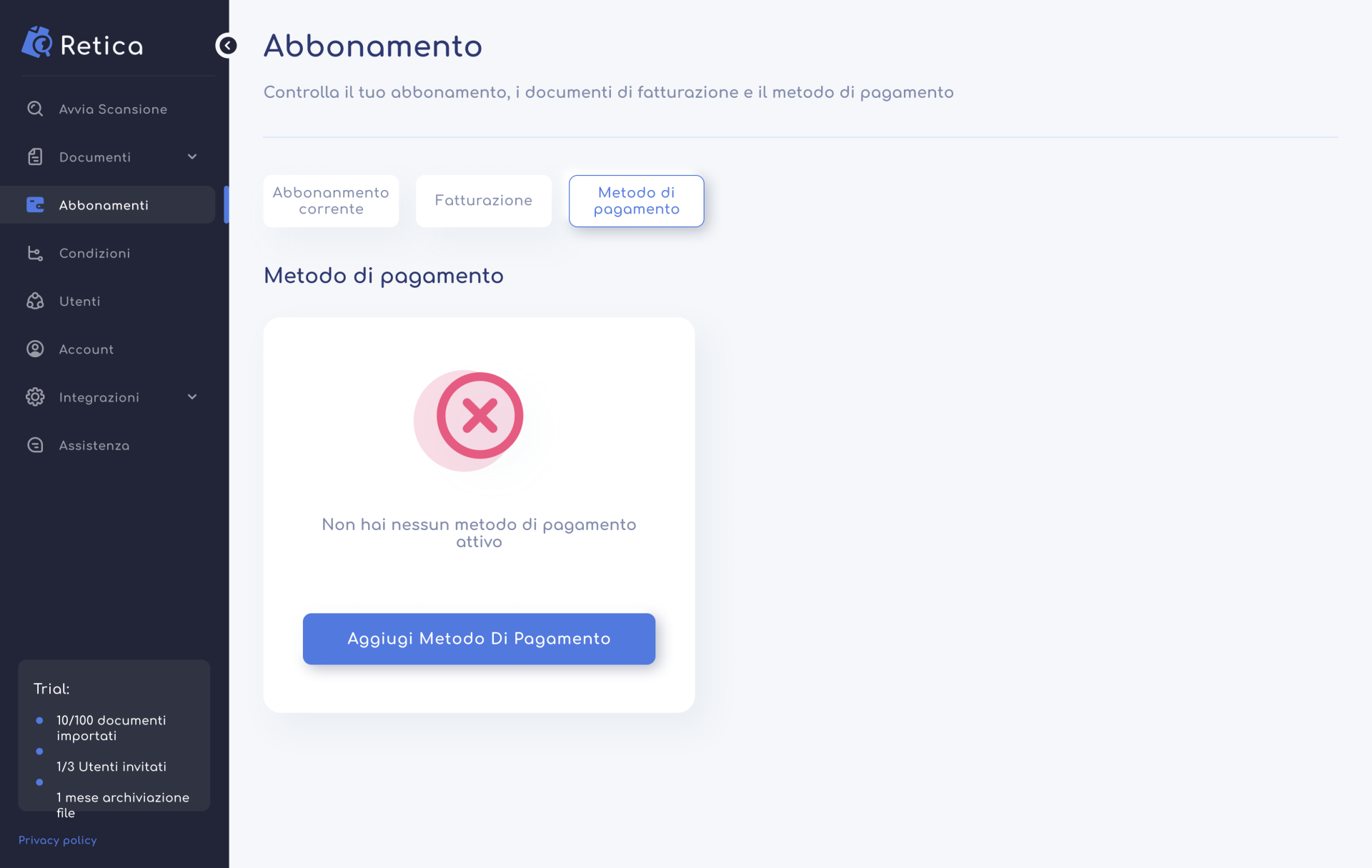
If you have not yet associated a credit card, you need to add it by pressing the “Add payment method” button.
A window will open in which you need to enter the following information:
- Credit card number
- Card holder name
- Expiration date
- CVC
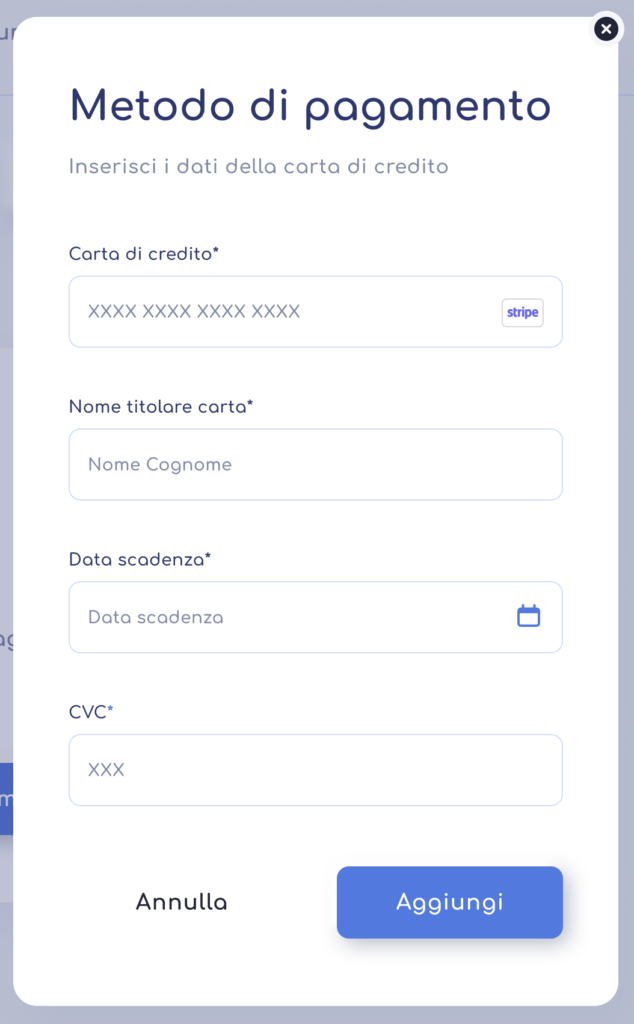
Once you have entered all the data and pressed the “Add” button, Retica will verify their correctness and will display a colored banner that will indicate whether the outcome was positive or negative.
In the case of a positive outcome, the inserted card will be displayed as an associated card and can be modified later by pressing the “Change payment method” button.
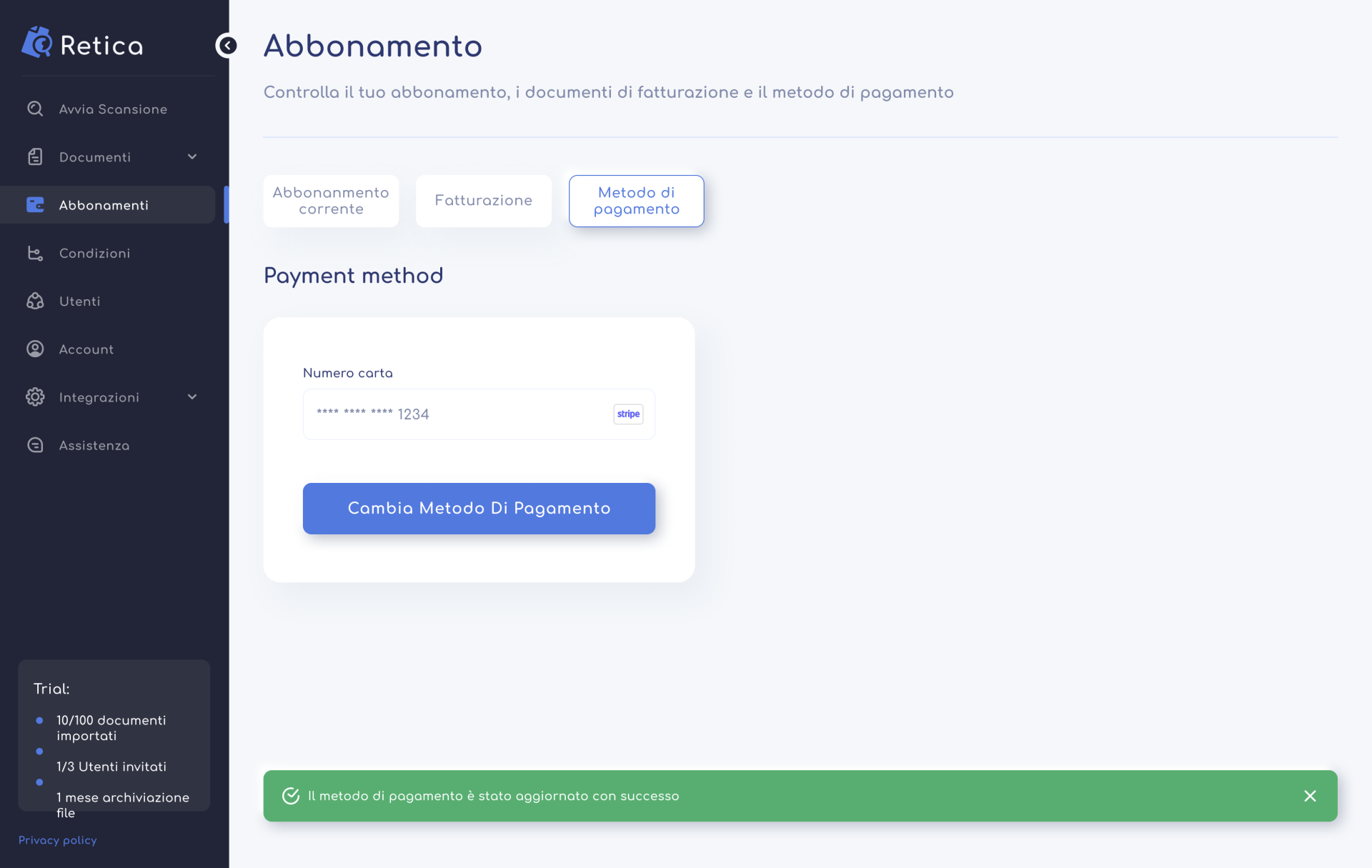
Billing
To view and download invoices, you need to go to the “Billing” section, which presents a complete list of all invoices issued to date in a table. For each invoice, information such as the date of issue, payment status and amount is available. Invoices can be downloaded individually or you can download them all at once using the “Download all” button.
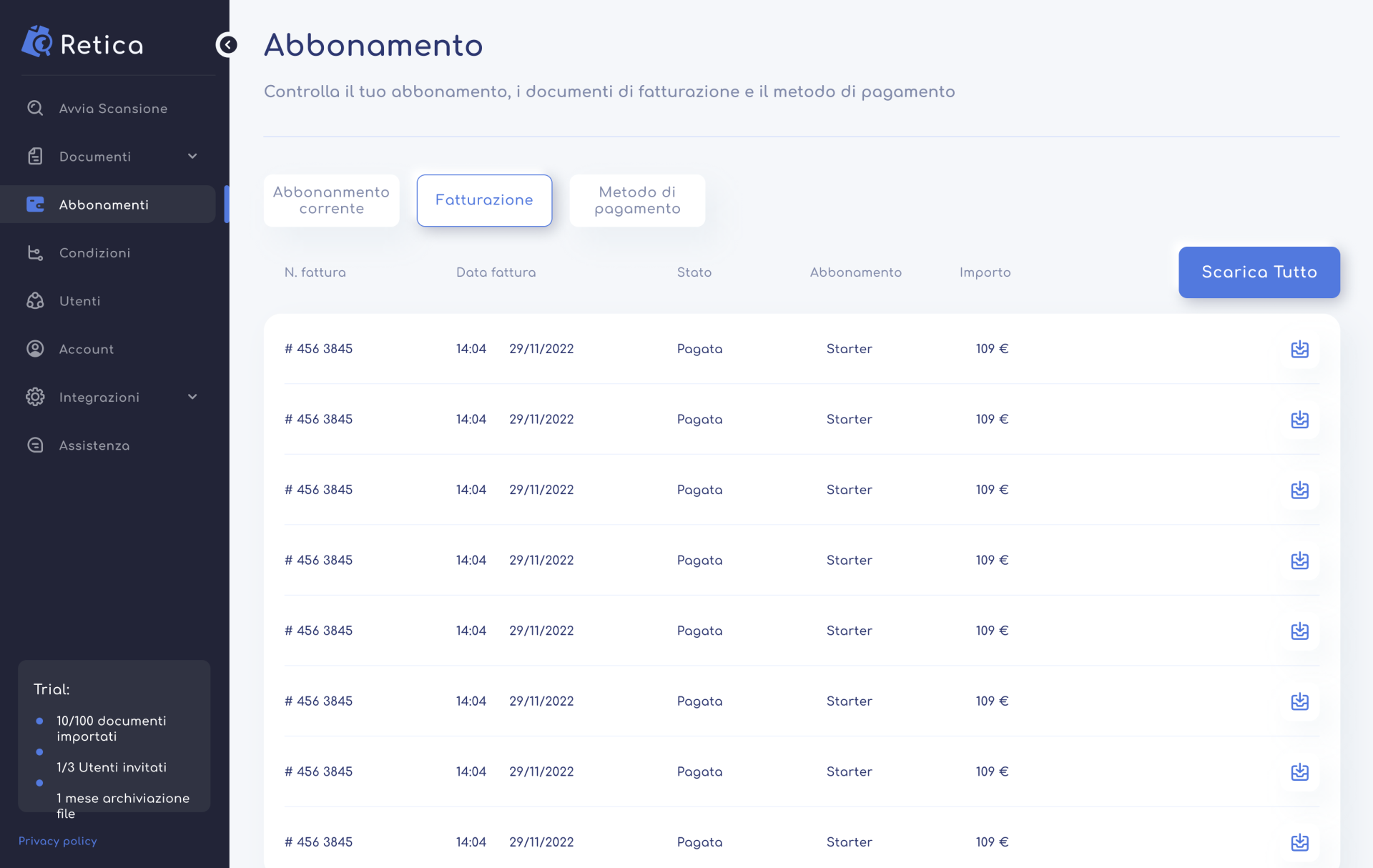
Invoices in PDF format will be sent via email to the address used during registration. It is not possible to download invoices in PDF directly from the “Invoicing” section. If you wish to obtain one or more invoices, contact Retica support to make the request.